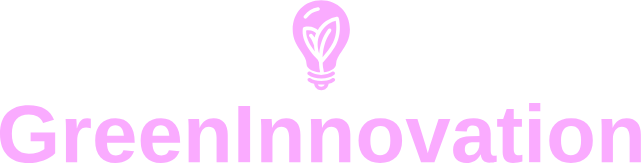An AC adapter is an essential component for any laptop, providing the necessary power to keep your device running. However, not all AC adapters are created equal. Using an incompatible adapter can result in poor performance, reduced battery life, or even damage to your computer. This article will guide you on how to ensure the compatibility of an AC adapter with your laptop or computer.
Factors to Consider When Checking Compatibility
When checking the compatibility of an AC adapter, there are several factors you need to consider:
- Voltage
- Current (Amperage)
- Connector Type
- Polarity
- Wattage
Voltage
Voltage is one of the most critical aspects to check. Using an adapter with the wrong voltage can severely damage your computer. The voltage of the AC adapter must match the voltage required by your device. You can find the voltage requirement on your computer’s original power adapter or in the user manual.
Current (Amperage)
The amperage of the AC adapter should be equal to or greater than the amount required by your computer. A higher amperage rating is acceptable as the device will only use as much current as it needs. However, a lower amperage rating can lead to insufficient power supply, affecting performance or even causing damage.
Connector Type
AC adapters come with various connector types. The connector must fit snugly into your laptop’s power port. If the connector type does not match, you may need to use an adapter or select a compatible AC adapter. Always refer to your computer’s user manual or specifications to determine the correct connector type.
Polarity
The polarity of the connector tip is another crucial factor. In most cases, laptops use a positive polarity, meaning the center pin is positive and the outside barrel is negative. Incorrect polarity can damage your laptop’s internal components. Check the polarity symbols on your original adapter to ensure the replacement matches.
Wattage
Wattage is the product of voltage and amperage. It indicates the total power supply capability of the adapter. To determine the wattage required by your computer, multiply the voltage by the required amperage. Using an adapter with lower wattage can cause overheating or malfunction. An adapter with higher wattage is usually safe but ensure it meets other specifications.
Table of Compatibility Factors
| Factor | Required Value | Where to Find |
|---|---|---|
| Voltage | Exact match | Power adapter/manual |
| Current (Amperage) | Equal or higher | Power adapter/manual |
| Connector Type | Match | Power port/manual |
| Polarity | Match | Power adapter/manual |
| Wattage | Equal or higher | Voltage x Amperage |
Example Scenario
Suppose you have a Dell laptop that requires an AC adapter with the following specifications: 19.5V, 3.34A. Your replacement adapter must have a voltage of 19.5V and an amperage of at least 3.34A. If the replacement adapter provides 4A, that’s acceptable, but ensure that the connector fits properly and has the correct polarity.
Common Mistakes to Avoid
Using a Lower Amperage Adapter
A common mistake is using an adapter with a lower amperage than required. This can cause insufficient power delivery, reducing performance or damaging internal components. Always ensure the amperage is equal to or greater than required.
Ignoring Connector Type
Another mistake is ignoring the connector type. Even if the voltage and amperage match, an incorrectly sized connector can create a poor connection, leading to intermittent power issues. Always verify the connector type before purchasing.
Conclusion
Ensuring the compatibility of an AC adapter is crucial for the safety and performance of your computer. Always check the voltage, amperage, connector type, polarity, and wattage. Use this guide to confirm your AC adapter meets all the necessary requirements to keep your device running smoothly.