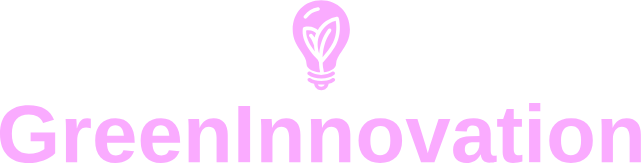Introduction to IPv6
The evolution of internet protocols has led to the development and widespread adoption of IPv6. Unlike its predecessor IPv4, which is limited to approximately 4.3 billion addresses, IPv6 offers a vast pool of addresses—large enough to accommodate the current and future demands of internet-connected devices.
Understanding the Importance of IPv6
IPv6 stands for Internet Protocol version 6. It is designed to solve the shortage of IP addresses and offers improved routing, enhanced security, and better optimization for modern internet requirements. It’s essential to configure your network adapter for IPv6 to leverage these advantages.
Comparing IPv4 and IPv6
| Feature | IPv4 | IPv6 |
|---|---|---|
| Address Length | 32-bit | 128-bit |
| Address Format | Numeric | Alphanumeric |
| Number of Addresses | Approximately 4.3 billion | 340 undecillion |
| Security | Optional | Mandatory |
Steps to Configure IPv6 on Different Operating Systems
Windows
-
Open the Control Panel by searching for it in the Start Menu.
-
Navigate to Network and Sharing Center.
-
Click on Change adapter settings.
-
Right-click the network connection you wish to configure and select Properties.
-
Scroll down and select Internet Protocol Version 6 (TCP/IPv6). Then click on Properties.
-
Choose Obtain an IPv6 address automatically or manually enter the IP Address, Subnet prefix length, Default Gateway, and DNS server addresses, according to your network settings.
-
Click OK to apply the settings.
MacOS
-
Click the Apple menu and select System Preferences.
-
Go to Network.
-
Select the network connection you wish to configure, then click on Advanced.
-
Navigate to the TCP/IP tab.
-
In the Configure IPv6 drop-down menu, choose Automatically or Manually, depending on your network requirements.
-
If manual configuration is chosen, fill in the necessary fields: IPv6 Address, Router, and Prefix Length.
-
Click OK and then Apply.
Linux (Ubuntu)
-
Open the Terminal.
-
Type
sudo nano /etc/network/interfacesand press Enter. -
Find the network interface you want to configure, for example
eth0. -
Add or modify the following lines to configure the IPv6 address manually or automatically:
iface eth0 inet6 autofor automatic configuration.
For manual configuration:iface eth0 inet6 static
address [your IPv6 address]
netmask [prefix length]
gateway [your gateway] -
Save and close the file by pressing Ctrl+X, Y, and Enter.
-
Restart the network service using the command
sudo /etc/init.d/networking restartorsudo systemctl restart networking.
Verifying IPv6 Configuration
Windows
-
Open the Command Prompt by searching for it in the Start Menu.
-
Type
ipconfigand press Enter. -
Look for the network adapter and ensure there is an IPv6 address listed.
MacOS
-
Open the Terminal.
-
Type
ifconfigand press Enter. -
Check the network interface for an IPv6 address.
Linux (Ubuntu)
-
Open the Terminal.
-
Type
ifconfigorip aand press Enter. -
Look for your network interface to ensure there is an IPv6 address.
Advantages of Transitioning to IPv6
- Larger Address Space: The vast pool of addresses ensures we will not run out of IPs any time soon.
- Better Security: IPv6 has IPsec (Internet Protocol Security) built into the protocol, ensuring end-to-end security.
- Improved Efficiency: Optimized routing and packet handling, reducing the load on network infrastructure.
- Enhanced Performance: Improved multicast and mobile IPv6 protocols for better performance in streaming and mobile connectivity.
Conclusion
Configuring a network adapter for IPv6 is a forward-looking step toward making your network future-proof and more efficient. While the transition from IPv4 to IPv6 may seem daunting, following these structured steps ensures a smooth shift. Whether you are using Windows, MacOS, or Linux, this guide provides everything you need to know to get started.