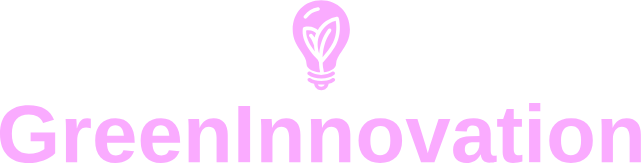Peloton exercise bikes have become a popular choice for fitness enthusiasts who appreciate the convenience of home workouts with the added benefits of live and on-demand classes. To enhance your Peloton experience, using wireless headphones like AirPods can be a game-changer. Here, we will guide you step-by-step on how to connect your AirPods to your Peloton exercise bike, ensuring you get the most out of your workouts.
AirPods and Peloton Compatibility
Before we delve into the connection process, it’s essential to understand the compatibility between your AirPods and Peloton exercise bike. Fortunately, Peloton supports a wide range of Bluetooth audio devices, including AirPods, making the connection process relatively straightforward.
Compatibility Table
The following table outlines the compatibility between different models of AirPods and Peloton versions:
| AirPods Model | Peloton Bike | Compatibility |
|---|---|---|
| AirPods (1st Gen) | Peloton Bike, Peloton Bike Plus | Yes |
| AirPods (2nd Gen) | Peloton Bike, Peloton Bike Plus | Yes |
| AirPods Pro | Peloton Bike, Peloton Bike Plus | Yes |
| AirPods Max | Peloton Bike, Peloton Bike Plus | Yes |
Step-by-Step Guide to Connecting AirPods to Peloton
Follow these steps to connect your AirPods seamlessly to your Peloton exercise bike:
Step 1: Ensure Bluetooth is Enabled on Peloton
- Turn on your Peloton bike and navigate to the home screen.
- In the top right corner, tap on the settings icon (gear symbol).
- Select ‘Bluetooth’ from the drop-down menu to ensure it’s turned on.
Step 2: Put Your AirPods in Pairing Mode
- For AirPods and AirPods Pro: With the AirPods in the case, open the lid, press and hold the button on the back of the case until the LED light starts blinking white.
- For AirPods Max: Press and hold the noise control button until the status light flashes white.
Step 3: Pairing AirPods with Peloton
- On the Peloton screen, select ‘Add a Bluetooth Audio Device.’
- In the list of available devices, find and select your AirPods.
- After a few seconds, you should see a confirmation that your AirPods are connected.
Once connected, your AirPods will automatically pair with your Peloton bike anytime they are both within range, simplifying future connections.
Troubleshooting Connection Issues
If you encounter any issues during the pairing process, here are a few troubleshooting tips:
AirPods Not Showing Up on Peloton
- Ensure your AirPods are fully charged and in pairing mode.
- Turn the Bluetooth off and on again on your Peloton bike.
- Restart your Peloton exercise bike.
Audio Issues After Connecting
- Ensure the volume is turned up on both the Peloton bike and your AirPods.
- Disconnect and reconnect your AirPods from the Peloton bike.
- If the issue persists, try resetting your AirPods by holding the button on the back of the case until the LED blinks amber, then white.
Benefits of Using AirPods with Peloton
Using AirPods with your Peloton bike offers several benefits:
- Wireless Convenience: Eliminate the hassle of tangled wires, allowing for a more enjoyable workout.
- High-Quality Sound: AirPods provide excellent sound quality, enhancing your immersive workout experience.
- Seamless Integration: Once paired, your AirPods will automatically connect to your Peloton bike in the future.
Conclusion
Connecting your AirPods to your Peloton exercise bike is a simple process that significantly enhances your workout experience by providing wireless convenience and high-quality sound. By following this guide, you’ll be able to enjoy your favorite Peloton classes with improved audio clarity and freedom from wires. Happy riding!