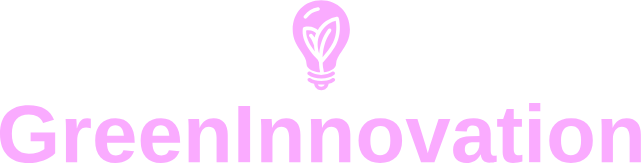Introduction
Keeping track of your device’s available storage is crucial to ensure smooth operation and safeguard against data loss. Whether you’re using a PC, Mac, iPhone, or Android device, knowing how to check free hard disc space is vital. This guide will walk you through the process for each platform.
Table of Contents
- Checking Free Hard Disc Space on PCs
- Checking Free Hard Disc Space on Macs
- Checking Free Hard Disc Space on iPhones
- Checking Free Hard Disc Space on Android Devices
Checking Free Hard Disc Space on PCs
Here is a step-by-step method to check your free hard disc space on a Windows PC:
- Open File Explorer by pressing Win + E.
- Click on This PC from the left-hand navigation pane.
- Your available space for each drive is displayed under the Devices and Drives section.
Table: Key Information
| Steps | Description |
|---|---|
| 1 | Open File Explorer |
| 2 | Navigate to This PC |
| 3 | Check available space under Devices and Drives |
Checking Free Hard Disc Space on Macs
To check the available storage space on a Mac, follow these simple steps:
- Click on the Apple menu in the upper-left corner of the screen.
- Select About This Mac.
- Go to the Storage tab.
- Your available storage will be displayed, showcasing how much space is free and what’s taking up room.
Checking Free Hard Disc Space on iPhones
To check the available storage on an iPhone, perform the steps below:
- Go to Settings.
- Tap General.
- Select iPhone Storage.
- Here, you can see a breakdown of used and available storage space, along with recommendations for optimizing your storage.
Checking Free Hard Disc Space on Android Devices
For Android users, checking available storage can be done via the following steps:
- Open the Settings app.
- Scroll down and select Storage.
- You’ll see a detailed overview of how much storage is used and how much is remaining.
Conclusion
Regularly checking your device’s hard disc space can improve its performance and help you manage your files better. Whether you’re using a PC, Mac, iPhone, or Android device, the steps outlined in this guide can assist you in maintaining optimal storage levels. If your storage is running low, consider deleting unnecessary files or using external storage solutions.